Voice Settings
To access general settings for your Voice reminders, click on the General Settings link in the footer of any page in your Member Dashboard. Then click on the Voice tab to review and update your settings.
General Settings
Caller ID Name
In this field, you can configure the name that will appear on the caller ID of your Voice reminder recipients. This is a required field that must contain some information.
Caller ID Phone Number
Here you can configure the phone number you would like to appear in the caller ID of your Voice reminder recipients. This is also a required field.
Stop calling patients if uploads have been interrupted longer than
This setting works like the “Disable Reminders...” setting for Email messages. If your upload PC has not uploaded in the amount of time selected in this field, your Voice calls will be automatically disabled; a setting of 3 to 6 days is recommended here, because the accuracy of your reminders depends on your receiving regular updates from your practice management system.
Select recipients
Choose either Call all patients, which will call all your patients that are subscribed to phone reminders, or Call only patients without email addresses, which will call only those patients who do not have an email address on file.
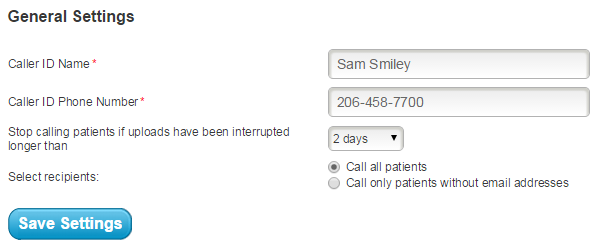
Create New Appointment Reminder
Using this field, you can create your own custom Voice reminder. First enter a Title for the reminder. This is how the reminder will appear in the “Reminder type” drop-down menu on your Voice reminders page. In the Message body field, you can enter the content of your reminder. The two drop-down menus below this field contain both required and optional AutoFills.
When you are finished configuring your new reminder, click the Submit button to have it submitted to us for recording.
Custom reminders are subject to a $75 fee.
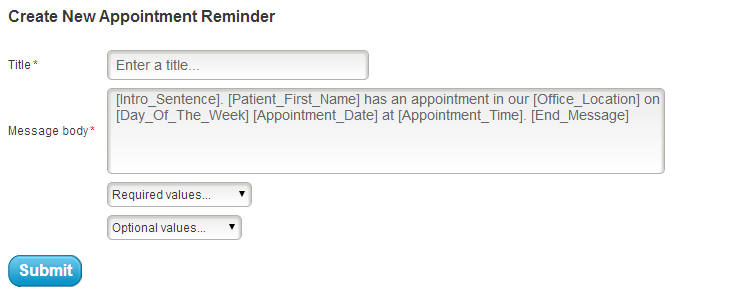
Customize Recording Fields
Using these fields, you can customize your Introductory Greeting and configure the pronunciation of your office locations.
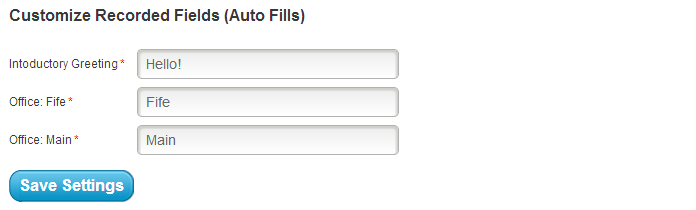
Customized End Message
This section of the page allows you to choose an End Message for your Voice reminders. You can choose from the available options, or click the Create New End Message button to customize your own message. Just like the Create New Appointment Reminder section above, you can enter the Title and Message for the recording and submit it to us. There is a $75 fee for this custom recording.
When you are finished configuring your Voice settings, be sure to click on the Update Reminder Settings to save your changes.
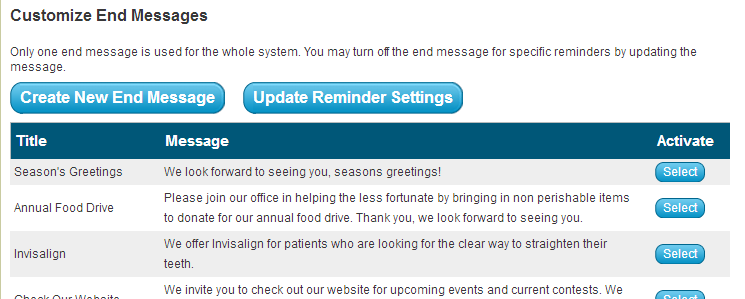
Members of our support team are available Monday through Friday, from 6:00 AM until 5:00 PM Pacific. You can reach us Toll Free at 888-416-8431.


