Using SesameShare, you can quickly and easily upload photos or videos to be posted to your social networks. From the Menu or Dashboard, simply click the "Upload Photo/Video" button to begin.
Posting a Photo or Video
Uploading an image
Posting to your practice’s social media page is a three step process.
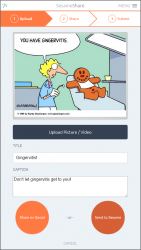 |
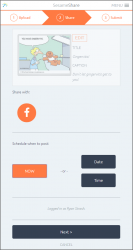 |
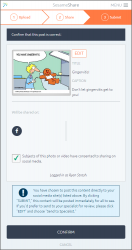 |
The first step is to choose the image that you wish to share. When you click on the "Upload Picture/Video" button, you will be prompted to choose an image from your device's picture gallery, or capture a new image using your mobile device's camera software.
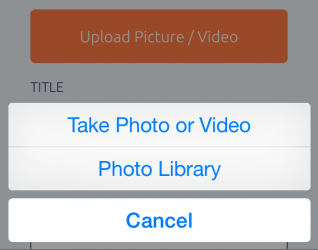
After you have selected the image that you wish to upload, you will see a preview of it at the top of the page. Below this are fields to provide the image with a Title and a Caption. After this has been completed, click the "Share on Social" button to continue to the next step, or choose "Cancel" to cancel your upload and return to your Dashboard.
If you are uploading more than one image, you can swipe the preview area to see previews of your other attached images.
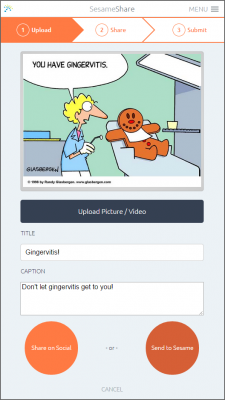
On the page for the second step, you can choose to which social networks you wish to have your image posted. Under the section titled "Share with" select the desired networks. In the "Schedule when to post" section below, you can choose to post immediately using the "Now" button, or use the Date and Time buttons to schedule when you want your post to appear online.
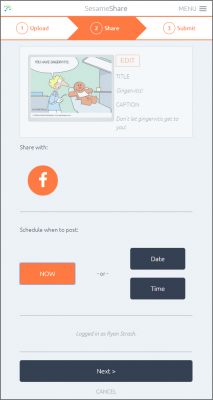
The top of the second page has a section that allows you to review what you are uploading. You will see a small preview of the image, as well as the Title and Caption that you input in the first step. If you would like to make changes to any of these fields, simply click on the "Edit" button to return to the first step.
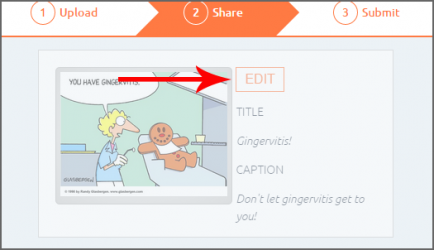
The final step is an overview of the post. You will see a preview of your image, along with its Title and Caption, and a list of the networks to which your content will be shared. For your protection, this page also includes a checkbox stating that the subjects of the image have given you their consent to upload the file. This box must be checked in order for your upload to process.
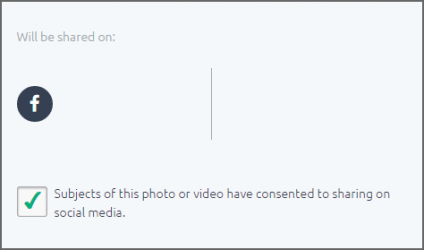
After you have reviewed all of the information and verified that everything is correct, simply click the "Submit" button to share your image!
Uploading a video
The process for uploading a video is very similar to the process of uploading an image. On the first page, you can choose to upload a video from your mobile device's photo gallery, or capture a new video using your device's camera software. Then you can create a Title and Caption to be used in your post. The second step allows you to choose your social networks and posting schedule, while the third step gives you the opportunity to review your post before submitting.
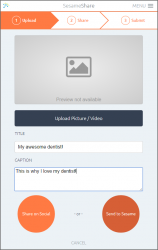 |
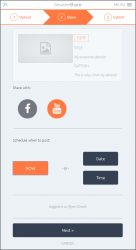 |
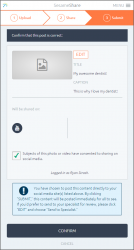 |
Share with your Specialist
If you would prefer to have your Specialist review your post before it is submitted to your social networks, or you would like send an image or video to your Specialist, so that they can post it for you, simply use the "Send to Sesame" button at the bottom of the page in the first step.
When you get to the second step, instead of choosing your social networks and when your post should appear online, you have the option to send a message to your Specialist, along with a drop-down box to pick a timeframe for posting. After you have reviewed everything, you can click "Confirm" to send your content to Sesame!
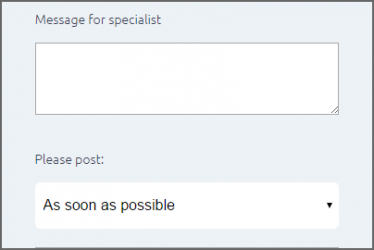
Please keep in mind that your Specialist may have a schedule that differs from your own. While he or she will make every effort to post your content according to the timeframe you have requested, we cannot guarantee that they will always be able to meet those requests.
 Looking for more information? Check out these Related Pages!
Looking for more information? Check out these Related Pages!
Our Search Team is available Monday through Friday, from 8:00 AM until 4:00 PM Pacific. You can reach the Social team at 866.856.2050 ext. 1 and the SEO team at 866.856.2050 ext. 2 or send us an email at [email protected].


