If you are already checking your office email in a mail client, you can use the instructions below to update the account settings in your mail client and access your Sesame-hosted email.
Microsoft Outlook 2003/2007/2010/2013
- Open Outlook on the PC where you receive your email. Open the Tools menu and click E-mail Accounts.
For Outlook 2010/2013, click File (at the top left), then Account Settings.
- Double-click on the account you wish to update.
- Ensure that your Account Settings are configured as follows:
Incoming Mail Server: sesameemail.com
Outgoing Mail Server: sesameemail.com
User Name: Your full email address
Password: The password for the email address above
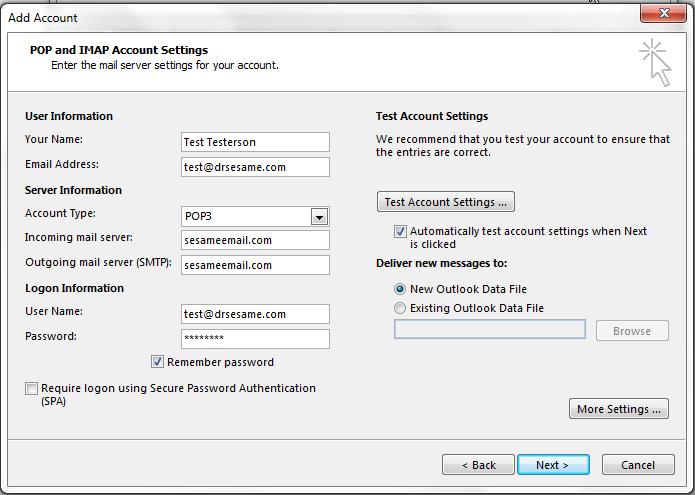
- Click More Settings.
- Select the Outgoing Server tab.
- Check the My outgoing server (SMTP) requires authentication box.
- Choose the Use same settings as my incoming mail server option.
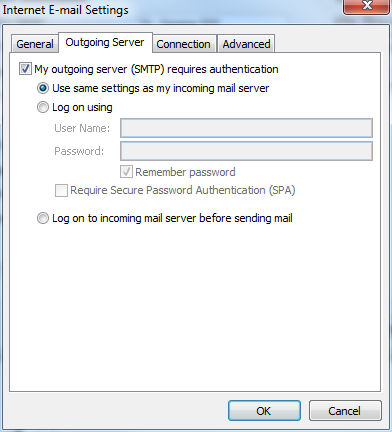
- Click on Advanced and verify that SSL is checked for both Incoming and Outgoing servers and that port information is as follows:
Incoming Server port (POP3): 995
OR
Incoming Server port (IMAP): 993
AND
Outgoing Server port (SMTP): 465
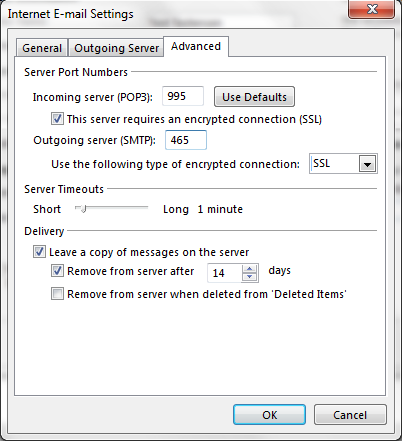
- If you check your email via webmail, as well as Outlook, you will want to check the box to Leave a copy of messages on the server. This will not delete emails from our mail servers after they have been downloaded to your Outlook.
- Click Test Account Settings and verify that green checkmarks display for all the listed tasks. Click Close.
- Click Next and then click Finish.
Mac Mail
- Open Mac Mail.
- Click the Mail menu at the top, then click Preferences, then click Accounts.
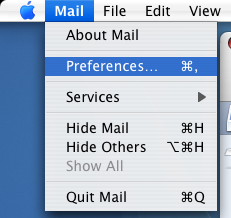
- Ensure that the following fields are filled out correctly:
Incoming Mail Server: sesameemail.com
User Name: Your full email address
Password: The password for the email address above
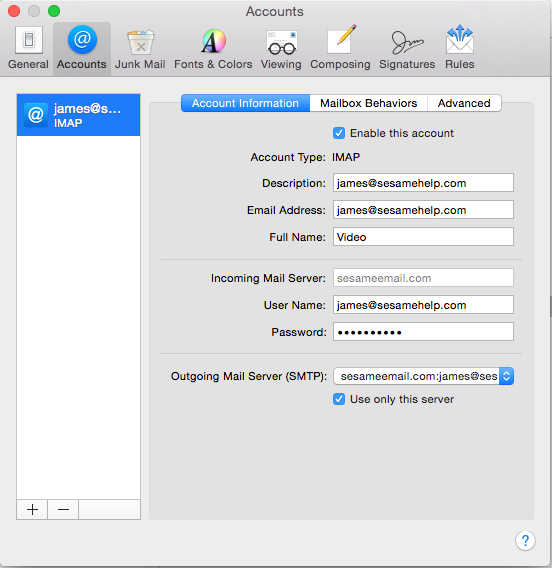
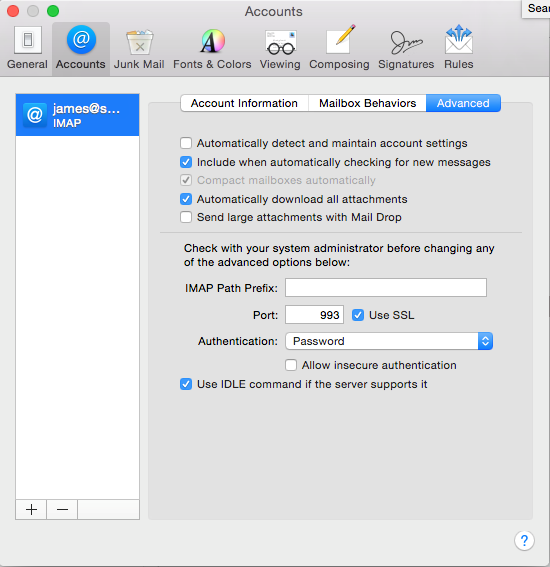
- Under Outgoing Mail Server (SMTP) click Server Settings…
- Ensure that the following fields are filled out correctly:
Outgoing Mail Server: sesameemail.com
Server Port: 465
Use SSL: Checked
Authentication: Password
User Name: Your full email address
Password: The password for the email address above
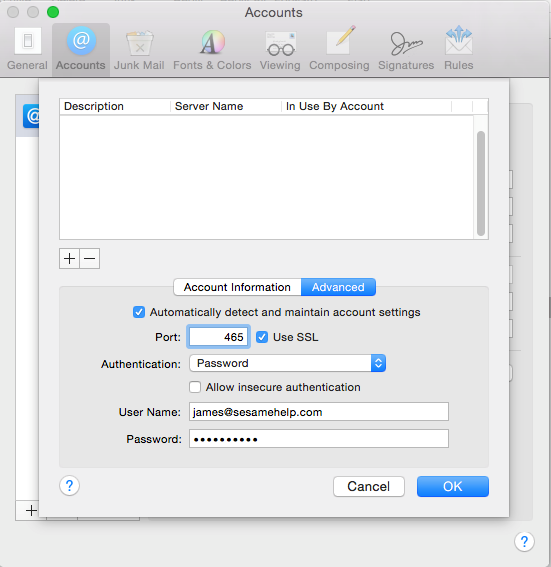
- Click OK.
- Click the Advanced tab.
- Ensure that the following fields are filled out correctly:
Server Port: 995 if using POP, 993 if using IMAP
Use SSL: checked - Click General in the upper-left, and then Save if asked.
 Looking for more information? Check out these Related Pages!
Looking for more information? Check out these Related Pages!
Our Member Services team is available Monday through Friday, from 6:00 AM until 5:00 PM Pacific. You can reach us Toll Free at 866 537-8272 (outside of North America, dial +1 206 458-7700) - or use our Contact Form to send us an email.


