First Call offers the ability to add further information to calls that have been recorded. From the top of any page, click the “Call Log” link to be taken to the Call Log overview.
Call Log
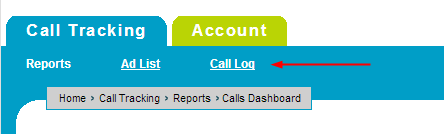
By default, the Call Log will display a list of all the calls recorded over the previous seven days. You can adjust this by clicking on the “edit” link on the right side of the page, under the Search box.
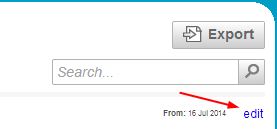
Searching the Call Logs
The Search Parameters window allows you to refine the information on the Call Log page. You can choose the call status (whether or not the call was answered), campaign status (if you want only to view active campaigns), and date range. You can also choose to view only calls that are from specific groups or campaigns, contain specific tags, assigned to a specific doctor, or have a call duration of a specified length. Once you have chosen the options you desire, click the “Update” button, and the Call Log page will refresh with the updated information.
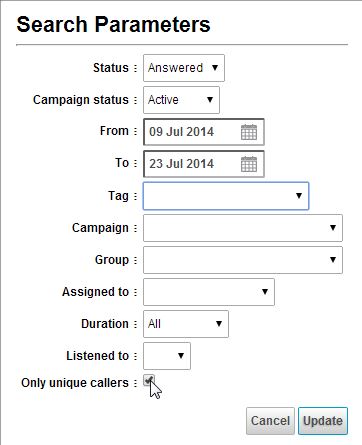
In order to view or edit the details of a specific call, locate that call in the list and click the “+” button on the left.
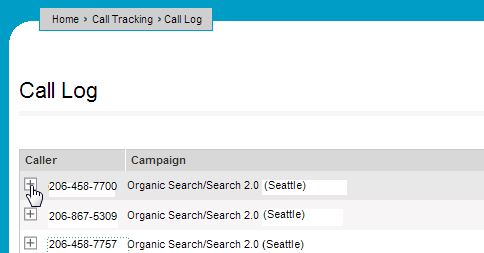
Call Details
The Call Details will expand to show you the start and end time for the call, which tracking number was dialed (“Inbound Number”) and the caller's name (if available) and phone number. You can also download an audio recording of the phone call by clicking the “Download Recording” button, or play it directly from the page using the streaming player next to the download button.

More information can be added to each call by clicking the “More Details” link on the right side of the Call Details.
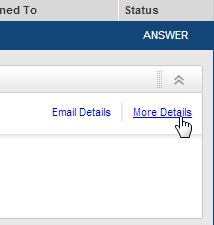
Listening to and managing your calls
On the Call Details page, you can use the buttons at the top to email the call information to an address of your choice, download an audio recording of the phone call, or play the recording directly from the page using the streaming player.

Below these buttons you will find a summary of the call. The extension at the end of the “Inbound Number” will let you know if the caller has identified himself or herself as a new patient or an existing patient. Extension 1 (x1) is used to identify new patients, whereas extension 2 (x2) is reserved for existing patients. At the end of the summary, you can use the “Disposition” drop-down menu to add specific tags to the call, which can be used in certain search parameters to help you find specific call inquiry types in the future. You can also assign the call to a specific doctor, rank the call, and add notes. Once you have finished, click the “Submit Changes” button to save these edits.
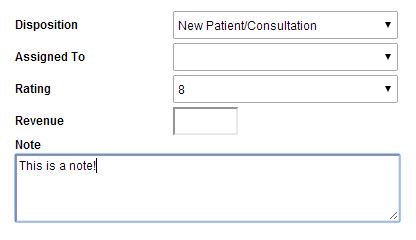
The “Export” button at the bottom of the Call Log page will create a CSV file of your report, which can be saved to your computer and opened in Excel, or similar spreadsheet application.
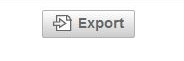
 Looking for more information? Check out these Related Pages!
Looking for more information? Check out these Related Pages!
Our Search Team is available Monday through Friday, from 8:00 AM until 4:00 PM Pacific. You can reach the Social team at 866.856.2050 ext. 1 and the SEO team at 866.856.2050 ext. 2 or send us an email at [email protected].


